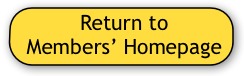

Kubbu Setup- Step 5
Step 1: Create Teacher Account
Step 2: Setup Student Accounts
Step 3: Import Factivation!® Quizzes
Step 4: Assess Online
Step 5: View Student & Class Results
Step 5: Retrieve Student Data
A student's score is available instantly upon completion of a quiz. Kubbu allows you to see individual student results as well as group results. You can also send e-mails to parents from your teacher dashboard. Find out how below.
Get the Flash Player to see this player.